Ollo USC II:
Getting Started
Getting Started
Activation
Licence Button
When you click the Licence button, a window will appear with information about the licence.
When you click the Licence button, a window will appear with information about the licence.
Online Activation
Click either the "Activate" or "Activate Online" button that will guide you to the USC customer area where you can proceed with your licence activation.
Enter your e-mail address and password and the software will be automatically activated.
Enter your e-mail address and password and the software will be automatically activated.
Offline Activation
If your machine does not have internet access, which is required for online activation, an offline activation process can be applied.
Using another device with internet access, visit https://uscii.dsoniq.com to access the USC customer area and use your credentials to log in to your account.
Copy your Machine ID from the Realphones software Licence tab on the machine where USC is installed.
Using another device with internet access, visit https://uscii.dsoniq.com to access the USC customer area and use your credentials to log in to your account.
Copy your Machine ID from the Realphones software Licence tab on the machine where USC is installed.
Click "Add a Manual Hardware ID" and enter your Machine ID in the pop-up window, then click "OK" to confirm.
Click "Offline Licence" to download your software licence key.
Save the Licence Key file to the portable media (USB key or HDD) and transfer it to the machine where Realphones is installed.
Drag and drop the software licence key into the "Licence" tab of running USC software instance on target machine (stand-alone or plug-in version).
Click "Offline Licence" to download your software licence key.
Save the Licence Key file to the portable media (USB key or HDD) and transfer it to the machine where Realphones is installed.
Drag and drop the software licence key into the "Licence" tab of running USC software instance on target machine (stand-alone or plug-in version).
USC II Controls
First thing, load up your reference tracks – these could be your favorite songs, tracks that you previously mixed/mastered or any other music material that you know very well. Use them for tuning USC II to your tastes.
(1) Edit headphones - rename your headphones if needed.
(2) Calibration* - controls the depth of the frequency response correction applied to your headphones.
(3) Calibration Bypass button - disables the headphone frequency response correction module.
(4) Sets of emulations various environments and acoustic systemыs
(5) Emulations within the selected set.
(6) Emulation* - controls the depth of the chosen environment emulation.
(7) Tilt* - Tilt equalizer for adjusting tonal balance.
(8) Monitoring Control section - soloing Mid, Side, and low-frequency components of the sound.
(9) Emulation Bypass button - disabling the environment emulation module.
(10) Output level control and limiter with the ability to turn it off.
(11) Section for saving frequently used settings and quick access to them (Snapshots).
(12) Settings and additional parameters.
(13) Bypass button - fully disables Realphones processing.
The Ollo USC II software is based on dSONIQ Realphones. Parameters marked with "*" have different names in USC II. For details, please refer to the full dSONIQ Realphones user guide.
(2) Calibration* - controls the depth of the frequency response correction applied to your headphones.
(3) Calibration Bypass button - disables the headphone frequency response correction module.
(4) Sets of emulations various environments and acoustic systemыs
(5) Emulations within the selected set.
(6) Emulation* - controls the depth of the chosen environment emulation.
(7) Tilt* - Tilt equalizer for adjusting tonal balance.
(8) Monitoring Control section - soloing Mid, Side, and low-frequency components of the sound.
(9) Emulation Bypass button - disabling the environment emulation module.
(10) Output level control and limiter with the ability to turn it off.
(11) Section for saving frequently used settings and quick access to them (Snapshots).
(12) Settings and additional parameters.
(13) Bypass button - fully disables Realphones processing.
The Ollo USC II software is based on dSONIQ Realphones. Parameters marked with "*" have different names in USC II. For details, please refer to the full dSONIQ Realphones user guide.
Quick Setup
The purpose of this section is to help you quickly get the reference monitoring sound with your headphones.
(1) Choose a "Studio" emulation which is the best starting point for standard monitoring duties.
(2) Adjust "Emulation" if you need more or less emulation depth of a selected space.
(3) Adjust "Tilt" if you need to change the overall bass / treble ratio.
(4) Adjust "Calibration" If you hear any unexpected timbral colouring, we recommend reducing the value until you get cleaner sound perception.
(5) Use the "Output Level" control to decrease the signal level If you experience an overload. (6) You can also use automatic volume compensation.
Repeat steps 2-4 several times until you get the right sound of the reference track.
(2) Adjust "Emulation" if you need more or less emulation depth of a selected space.
(3) Adjust "Tilt" if you need to change the overall bass / treble ratio.
(4) Adjust "Calibration" If you hear any unexpected timbral colouring, we recommend reducing the value until you get cleaner sound perception.
(5) Use the "Output Level" control to decrease the signal level If you experience an overload. (6) You can also use automatic volume compensation.
Repeat steps 2-4 several times until you get the right sound of the reference track.
Emulations Sets
USC can be useful for reference monitoring, mix-checking, composing/arranging and for relaxed listening to music.
(1) Evaluate your mix from a professional studio, club and cars
Emulation set:
Mix Translation
(2) Use headphone correction without emulating the studio environment.
Emulation set:
Headphone targets
Emulation set:
Mix Translation
(2) Use headphone correction without emulating the studio environment.
Emulation set:
Headphone targets
Snapshots
After working with USC for a while, you'll find the most useful presets that work for you. During mixing, it is very convenient to switch between these presets quickly. Just save them as snapshots and you'll get one-button access to your favourite presets.
To assign the current state to the snapshot button, right-click on the desired button, and select the Take Snapshot option.
You might want to rename a Snapshot. To do this, right-click on it and select rename.
To assign the current state to the snapshot button, right-click on the desired button, and select the Take Snapshot option.
You might want to rename a Snapshot. To do this, right-click on it and select rename.
Snapshots can be "dragged" - click on the snapshot with the left mouse button and, holding it, move the snapshot to the desired slot.
Upgrade to Realphones Professional & Ultimate
Realphones Professional and Realphones Ultimate will give you access to a wide range of studio spaces and acoustic system emulation, along with the ability to fine-tune every parameter that influences the sound of these emulations.
Compare USC II and Realphones Editions
Features
USC II Calibration
Realphones Professional
Realphones Ultimate
Plugin for DAW (AU, AAX, VST2, VST3 + System-Wide application)
Headphone frequency response correction
Ollo headphones with individual calibration
Ollo headphones + over 200 models of headphones
Ollo headphones + over 200 models of headphones
Easy Mode
Studio emulations
1
3
5
Domestic devices and environments
1
21
23
Concert halls, cafes, etc.
1
4
7
and get 10% OFF
You can use Ollo USC II and dSONIQ Realphones on the same system without any restrictions.
Curious about all the features added to Realphones?
Download your free 41-day trial today
Realphones supports over 200 popular headphone models